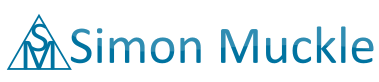Security attacks are making headlines again with the recent cyber incident at HBO. It seems that there is no stopping these attacks and they get more sophisticated and relentless by each passing day. Every computer in existence with an internet connection is at a risk of being targeted by malware. However, there are measures that you can take to ensure that your system stays safe from malware and viruses. But if you are already affected you might ask yourself how to remove malware from PC that is showing suspicious behavior.
How malware can infect your Computer
Malware is an umbrella term which consists of computer viruses, Trojans, worms and other system infections. If your computer or other electronic device has an internet connection (which it most probably has), it is at risk of malware.
There is a multitude of ways that malware gets through into your computer:
- Email: Perhaps the most common and most effective way of malware delivery. Malware in emails is disguised in seemingly harmless links to offers, giveaways and other enticing prospects that are hidden in executable files like PDFs
- Social media: Malicious attachments or links sent to you by hacked profiles.
- Compromised files: Whether you’re using a friend’s USB drive or downloading files from BitTorrent, infected files can quickly spread malware to your system’s file system.
- Surfing on insecure websites or a trustworthy website that has been hijacked by a hacker.
- Connecting to a compromised network while your computer is insufficiently secured from outside attacks.
- Portable drives and other USB devices. Note: Plugging random USB drives into your computer can be risky. Always have the content checked.

How to remove Malware from PC
You might detect something is wrong with your computer when it behaves in abnormal ways. For example, if your Windows PC is running slower than usual, or your web browser seems to be serving suspicious web pages, chances are your computer has been infected by malware. The following guide will help you remove malware from your PC.
Note: If malware has prevented your PC from connecting to the internet, it’s advisable to download and try running the NetAdaptor Repair Tool. This can restore your computer’s connection to the internet and will repair any browser settings that have been modified by the malware infection. Download this tool on another computer and copy it to the infected one via a USB flash drive.
The very first step you should take is to ensure that all your data is saved and backed up. Then check whether the extensions of your web browser come from trusted sources. Remove any suspicious extensions. Furthermore, go into your browser settings and remove any unusual home pages and search providers. Then you need to check the rest of your computer if you find any suspicious software that you did not install and try to remove it.
- Download rkill and run this little utility. This tool kills any known malicious processes that your system might be infected by and repairs the Windows Registry to ensure normal OS operation.
- Download Malwarebytes 3.0. This is one of the most trusted anti-malware software available today. It costs nothing (the first 14 days you get the premium version and after the trial period it defaults to a basic version) and is very effective at detecting and removing most malware infections. Before running it, make sure you turn on the Scan for Rootkits option in the settings menu of the program.
- Download Malwarebytes ADW Cleaner. This is a small utility that rids your computer of performance-impeding potentially unwanted programs (PUPs), adware or browser hijackers. This is not necessarily a malware removal tool but can help make your PC run faster.
- Download the Malwarebytes Junkware Removal Tool. This utility works in much the same way as the aforementioned ADW Cleaner, but it takes things a bit further. It removes junkware (PUPs), adware, unwanted toolbars and cleans up the files and folders that are left behind on your system from these unwanted programs.
If you are still unsure whether all malware junk has been removed from your disc you can get additional opinions for free from other anti-malware vendors:
- Microsoft offers its own Malicious Software Removal Tool. It is a standalone package and usually updated monthly. On their website, it claims that the tool can reverse changes made by malware and fix issues caused by it.
- Available from Kaspersky are free versions Kaspersky Security Scan and Kaspersky System Security Checker which checks your PC for security issues and how to fix them so intruders will be less likely to access your device. (Beware that Kaspersky despite getting praised has created a number of issues for their customers)
- Free Bitdefender Adware Removal Tool also finds dubious adware installed on your PC
- Online Virus Scan by ESET is a tool from a respected company in the field that is als available for free
- [Free BETA VERSION of MALWAREBYTES ANTI-ROOTKIT. This is a beta version and not released to the market yet, so be aware of the risks.]
These steps might lead to success and avoid having to reinstall the whole system but to be fair, a once infected computer can never be declared clean with 100% certainty.
To use an already compromised system to search for infections is only the third best option but it is the easiest. The second best option is to conduct the malware search from an external bootable device without using the infected operating system at all. Obviously to do a fresh install is the best option but also the most tedious and without backups, not the first choice.
By following these simple steps, you will be able to remove most malware infections from your computer. However, if you are still unable to operate your Windows PC in a routine manner, it is advisable to get it checked by an experienced computer technician.
What can you do to keep your PC safe in the future?
Pick one high-quality Antivirus and Anti Malware package that you can easily handle. In the past, these software packages showed good results in tests by technology magazines. For most home users a free antivirus together with a standard firewall should be enough for basic security.
- Avast. Download Free Version / Premium [easyazon_link keywords=”Avast” locale=”UK” tag=”persowebsi0c-21″]Avasta[/easyazon_link]
- BitDefender. Download Free Edition / Premium [easyazon_link keywords=”Bitdefender” locale=”UK” tag=”persowebsi0c-21″]Bitdefendera[/easyazon_link]
- Sophos Home. Download (Free version)
- [easyazon_link keywords=”eset” locale=”UK” tag=”persowebsi0c-21″]Eseta[/easyazon_link] (Premium) often gets positive reviews
- Malwarebytes for Windows. Download (free for 14 days / [easyazon_link keywords=”Malwarebytes Premium” locale=”UK” tag=”persowebsi0c-21″]Malwarebytes Premiuma[/easyazon_link])
- Kaspersky Total Security. Free trial for 30 days only. You can use a software package from the leader in virus and malware protection and install Kaspersky Total Security which is free to test for 30 days. To be honest was glad when I was able to kick it after a year due to several issues. They have also allegedly become embroiled in a serious scandal.
[easyazon_image align=”center” height=”160″ identifier=”B018QMCZJM” locale=”UK” src=”https://images-eu.ssl-images-amazon.com/images/I/81i3LhUSl9L._SL160_.jpg” tag=”persowebsi0c-21″ width=”106″]
[easyazon_cta align=”center” identifier=”B018QMCZJM” key=”wide-orange” locale=”UK” tag=”persowebsi0c-21″]
[easyazon_image align=”center” height=”160″ identifier=”B01ACK2BDG” locale=”UK” src=”https://images-eu.ssl-images-amazon.com/images/I/51LqCzzp-iL._SL160_.png” tag=”persowebsi0c-21″ width=”121″]
[easyazon_cta align=”center” identifier=”B01ACK2BDG” key=”wide-orange” locale=”UK” tag=”persowebsi0c-21″]
[easyazon_image align=”center” height=”152″ identifier=”B071G2YZWD” locale=”UK” src=”https://images-eu.ssl-images-amazon.com/images/I/51BaoNCZr6L._SL160_.jpg” tag=”persowebsi0c-21″ width=”160″]
[easyazon_cta align=”center” identifier=”B071G2YZWD” key=”wide-orange” locale=”UK” tag=”persowebsi0c-21″]
As a general rule it is advisable to keep unnecessary software off of your computer and not to install everything that you are asked to do, e.g. some toolbars collect data about you but give only a marginal benefit. In some cases when you are unsure it can help to search online to determine if a software tool might cause any problems.